Purchasing employee tags
Last updated - Jan 21, 2025 at 11:05AM
How to purchase tags
Purchase employee swipe cards or key fobs directly from your TimeDock web dashboard, by following the instructions below.
Pre-assigned swipe cards or key fobs
Tags that are pre-programmed for selected employees. Cards will be printed with the employee photo, name and QR barcode.Un-assigned swipe cards or key fobs
Spare tags that you can program to employees yourself using the TimeDock hardware or Android app. Cards do not include a QR barcode.
Pre-assigned swipe cards or key fobs
Use this option to order swipe cards or key fobs that are pre-assigned to selected employees. Pre-assigned swipe cards will have the employee QR code, photo, name and ID printed.
Log in to TIMEDOCK and use the top navigational menu to navigate to Setup > Employees. From this screen click-to-select the employee(s) you would like to order tags for. The employee row(s) will be highlighted blue to indicate selection. Next, in the left-hand-side actions menu select Buy Tags.
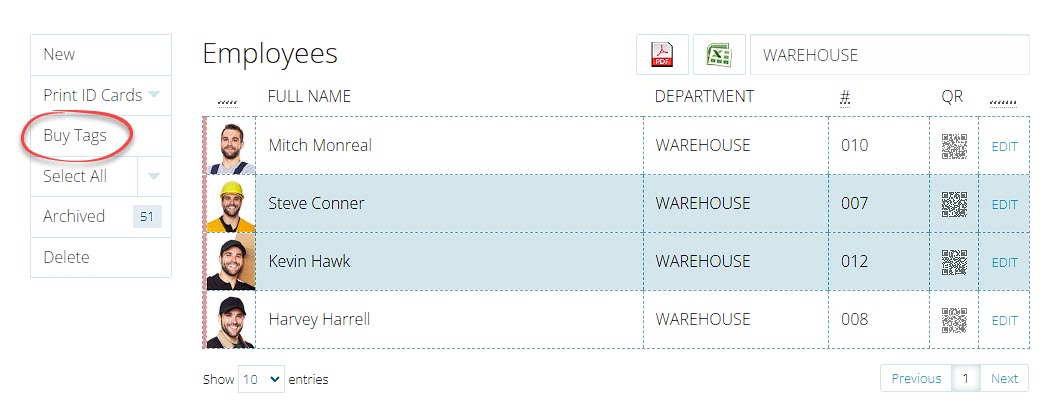
Click on the Pre-Assigned Cards Or Fobs option to progress to the order form.
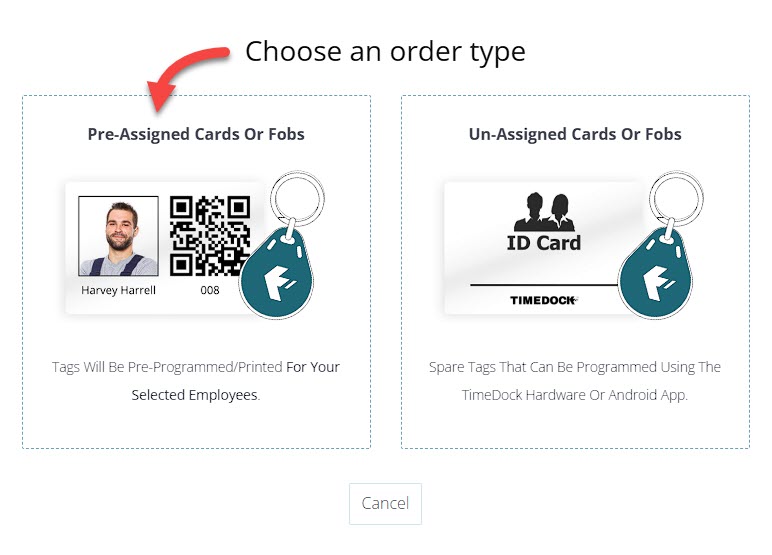
Next, you will be presented with an order confirmation page for pre-programmed employee cards or key fobs.
Choose the type of tag hardware for your order by clicking on the Description dropdown box. You can also update the Copies textbox if you'd like to receive multiple copies for each of your selected employees.

Complete your delivery and contact details before clicking the Pay Now button to select an option for online payment.
Un-assigned swipe cards or key fobs
Use this option to order spare swipe cards or key fobs that you can program yourself using the TimeDock hardware or Android app.
Log in to TIMEDOCK and use the top navigational menu to navigate to Setup > Employees. From this screen click the Buy Tags button in the left-hand-side actions menu.
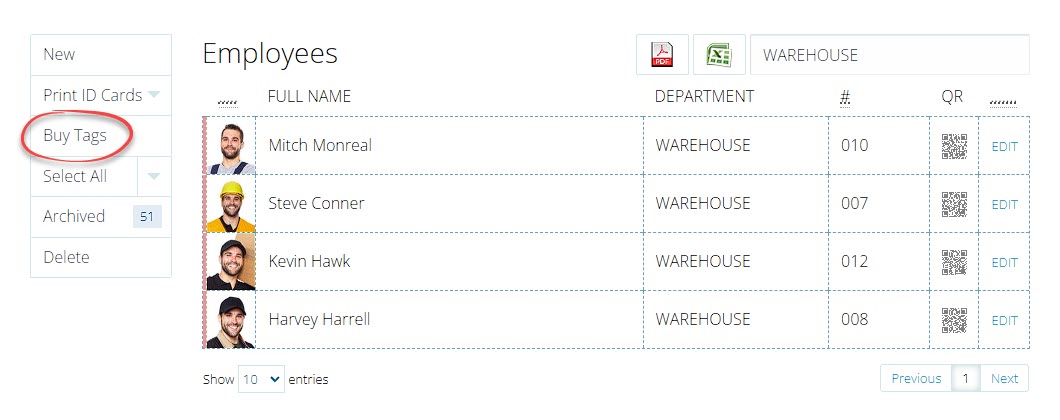
Click on the Un-Assigned Cards Or Fobs option to progress to the order form.
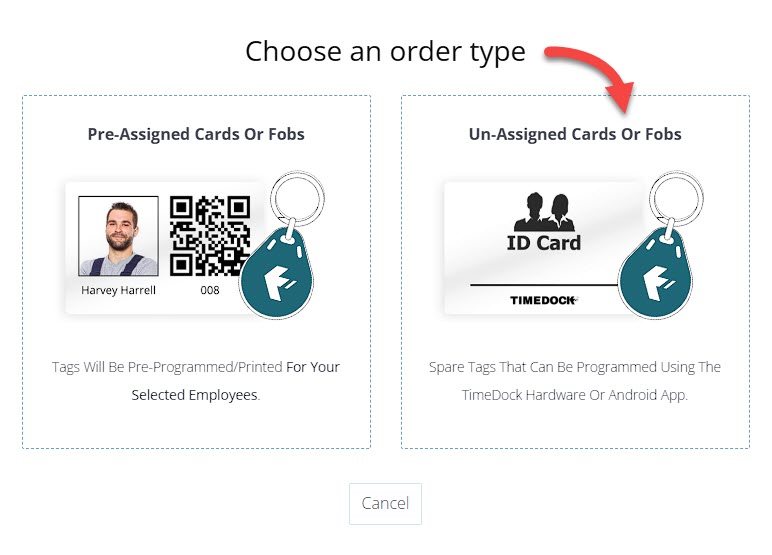
Next you will be presented with an order confirmation page for un-programmed employee cards or key fobs.
Choose the type of tag hardware for your order by clicking on the Description dropdown box. Update the Qty textbox to enter the total number of tags you would like to order.
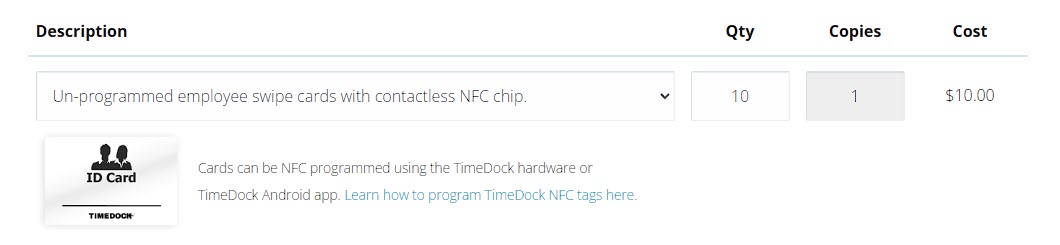
Complete your delivery and contact details before clicking the Pay Now button to select an option for online payment.