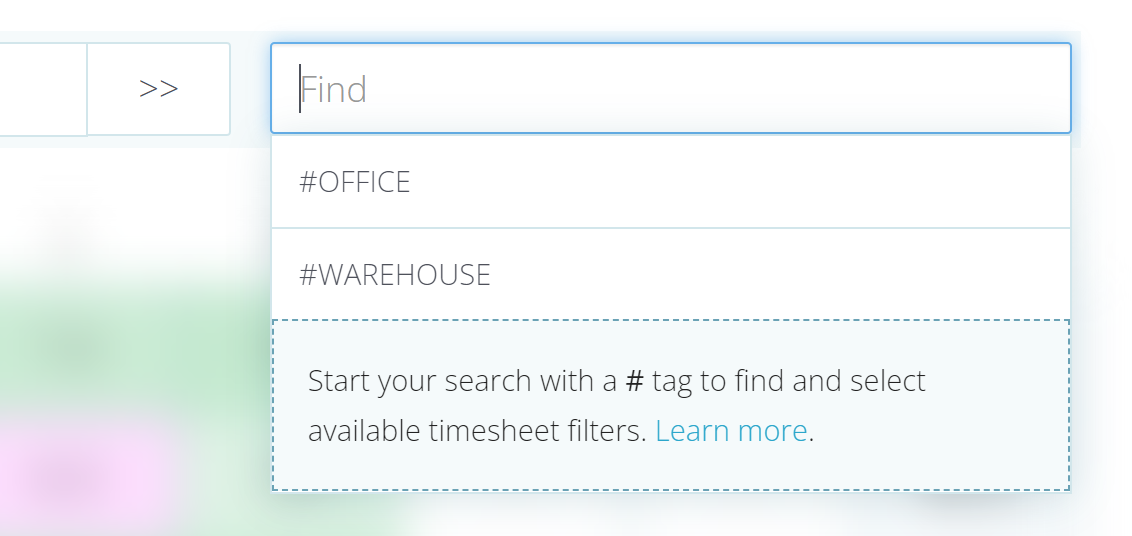Department Codes
Last updated - Nov 14, 2022 at 7:47AM
Departments for employees:
You can assign a simple department code to an employee as you add them into the system, or by editing an existing employee:
Navigate to Setup > Employees.
Click Edit on the right-hand side of the employee you'd like to add a department to.
Enter a department code into the Department field.
Click Save, at the bottom-right hand side of the form.
Departments for users or devices:
An optional department code can be assigned to individual time-capturing devices such as team leaders or TimeTablets. The code is simply an alphanumeric code that gets exported under the 'department' column on selected payroll export files.
To add a department code to a time-capturing device first log in to the web portal and then navigate to Manage > Devices. Select the 'device' you wish to modify and a screen will display with details and options including the option to type in a department code. Type in the code you wish to use and a button 'Save changes' will appear above the details.
Once saved then all subsequent In/Outs clocked by that device will be stamped with the appropriate department code.
Reviewing department timesheets:
If your organisation has more than 50 employees and 3 departments, then your department timesheets will present as a dropdown menu under the Timesheets menu button.
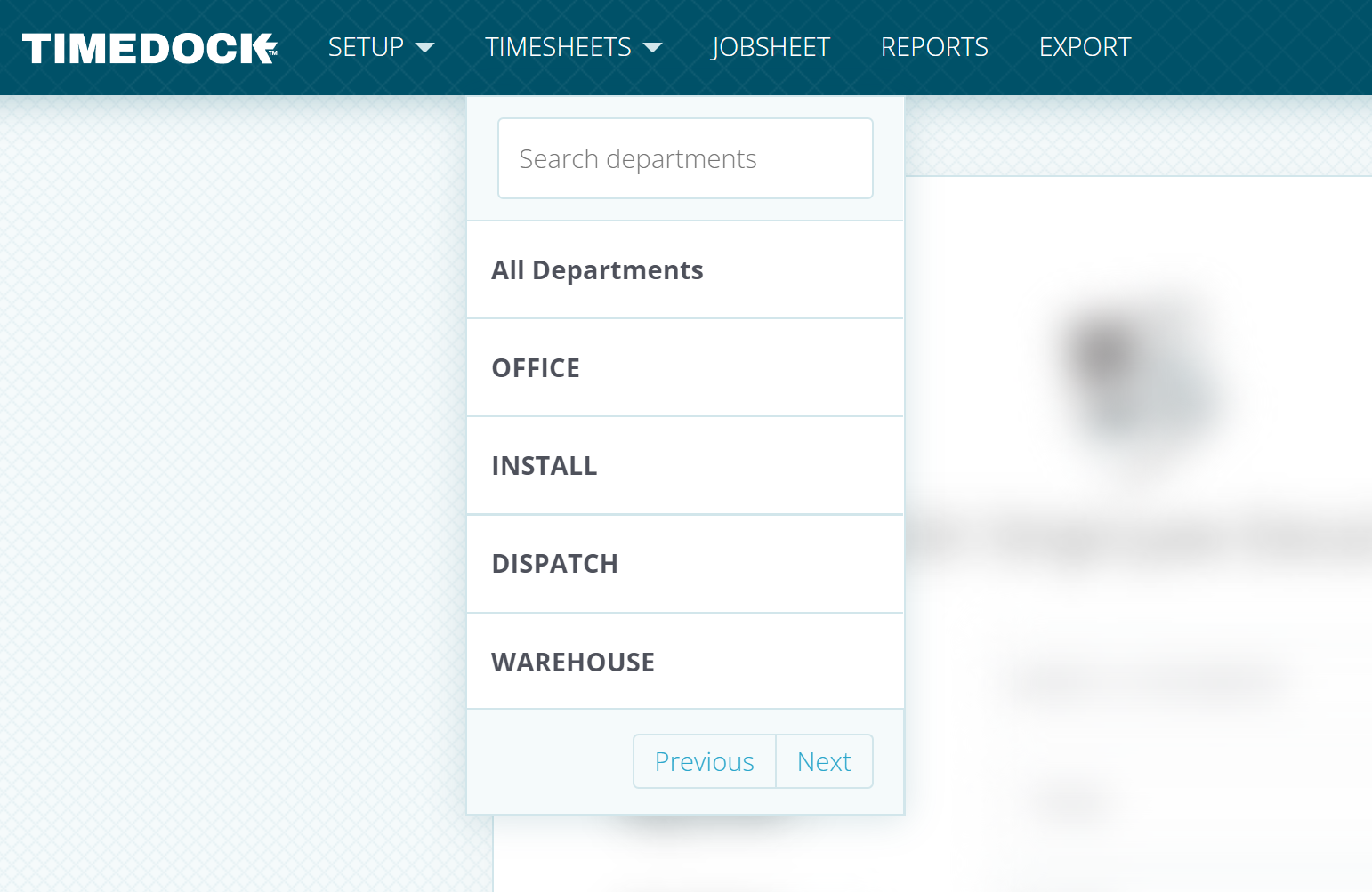
Or alternatively, you can type departments as a hashtag into the search box of the timesheet screen. For example #MyDepartment.