Exporting bulk employee time records
Instructions for exporting bulk employee time and attendance records over a custom or extended date range.
Last updated - Oct 09, 2025 at 11:40AM
The TimeDock Custom CSV feature allows you to export time entry data in a number of customisable formats. It includes the ability to export raw in/out times as well as to summarise hourly totals, using different aggregate periods.
Custom CSV exports are limited to a maximum date range of 3 months. Follow the steps below to export data for an extended date range that spans more than 3 months:
-
In your TimeDock web dashboard, navigate to EXPORT > Custom CSV.
-
Use the From and To fields to select a date range of up to 3 months.
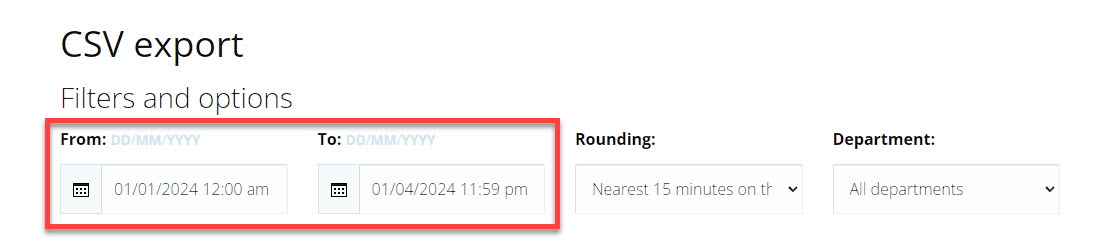
Select the data columns and consolidation type you want to use, or select from an existing template. See Custom CSV export for more info.
Click on the Export to CSV button to download the timesheet data for your selected date range.
Repeat steps 2 and 4 to download a file for each 3 month date range, back to back. For example: 1 Jan to 31 Mar, 1 Apr to 30 Jun etc.
Once you've downloaded an export file for each date range block that covers the entirety of your desired period, follow these steps to consolidate the data into a single export file:
Open a new Excel Spreadsheet.
Open each of your CSV export files in Excel.
Copy the rows from each CSV export file and paste into your new Excel spreadsheet. Ensure to do this in the appropriate date range order.
Save the Excel file.
You now have a single Excel file for your desired date range.