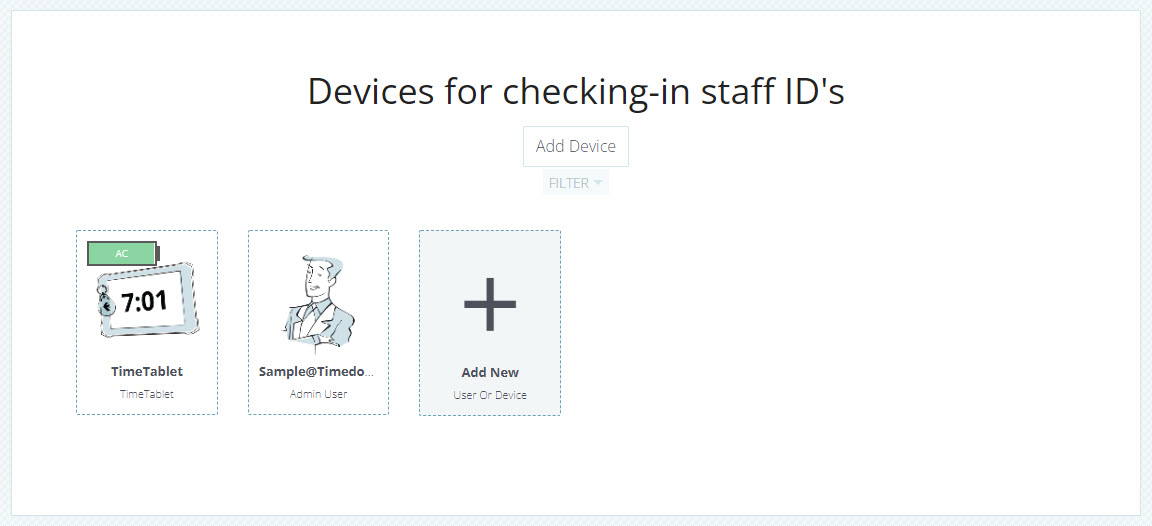Connecting TimeTablets
Last updated - Mar 30, 2022 at 3:25PM
Follow the steps below to connect/pair a TimeTablet to your TimeDock web dashboard.
Step 1: Connect your TimeTablet to the internet
Use the master key card provided with your TimeTablet to access the admin menu on the device, and connect to a WiFi network.
Step 2: Generate a connection key
In your web dashboard, navigate to Setup > Devices and click the Add Device button. Select the Hardware option and then click Next. A connection key will be displayed on-screen.
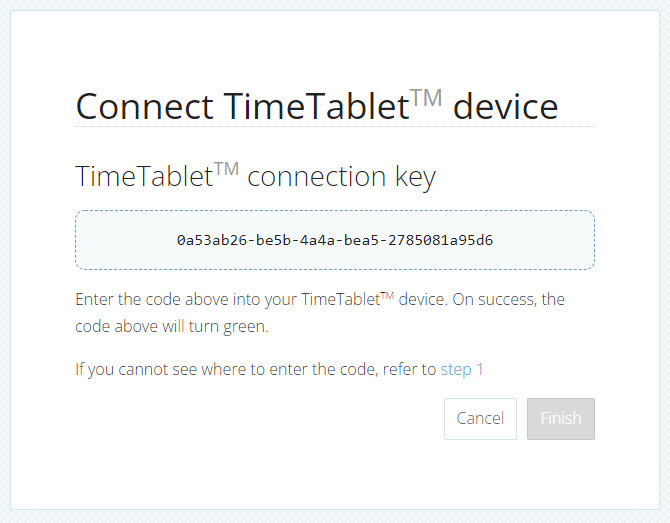
Step 3: Pair your TimeTablet using the connection key
Use the master key card provided with your TimeTablet to access the admin menu on the device, and select Pair. Enter the connection key displayed on-screen in your web dashboard, and then tap the Connect button. If successfully connected, the key displayed on-screen in your web dashboard will turn green. If the connection is not successful, check the WiFi connection on the TimeTablet, and enter the connection key again.
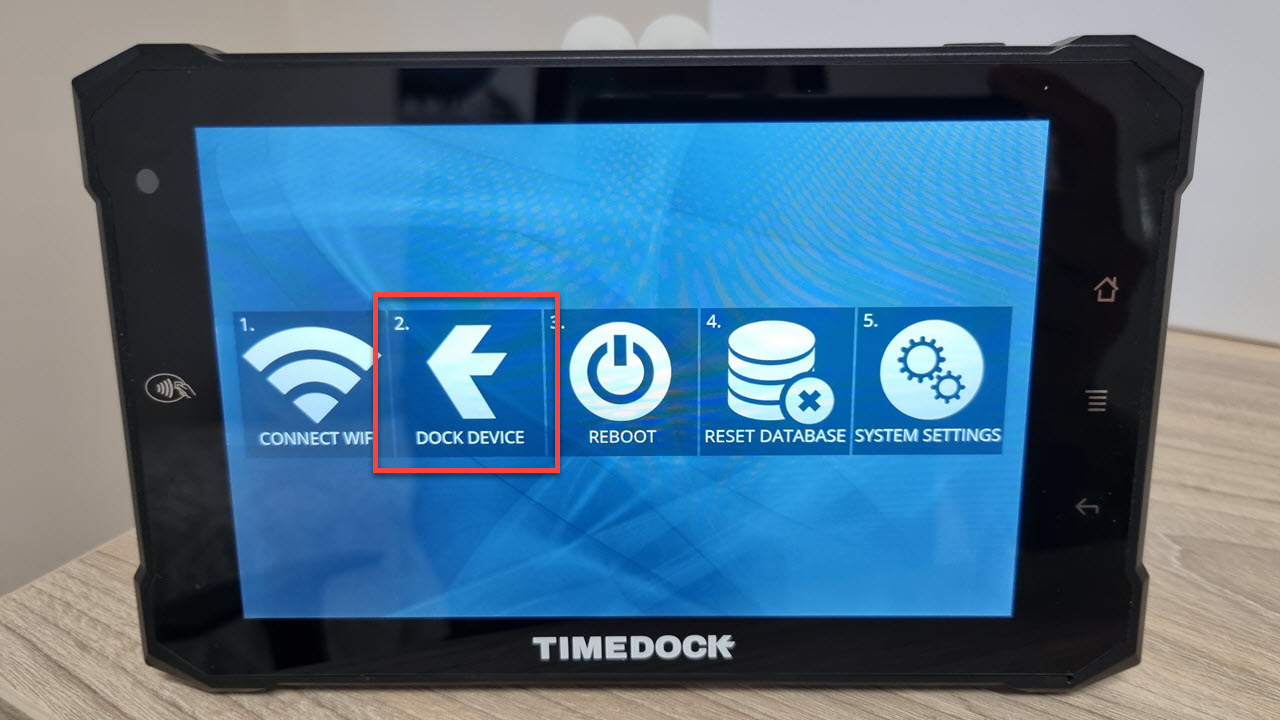
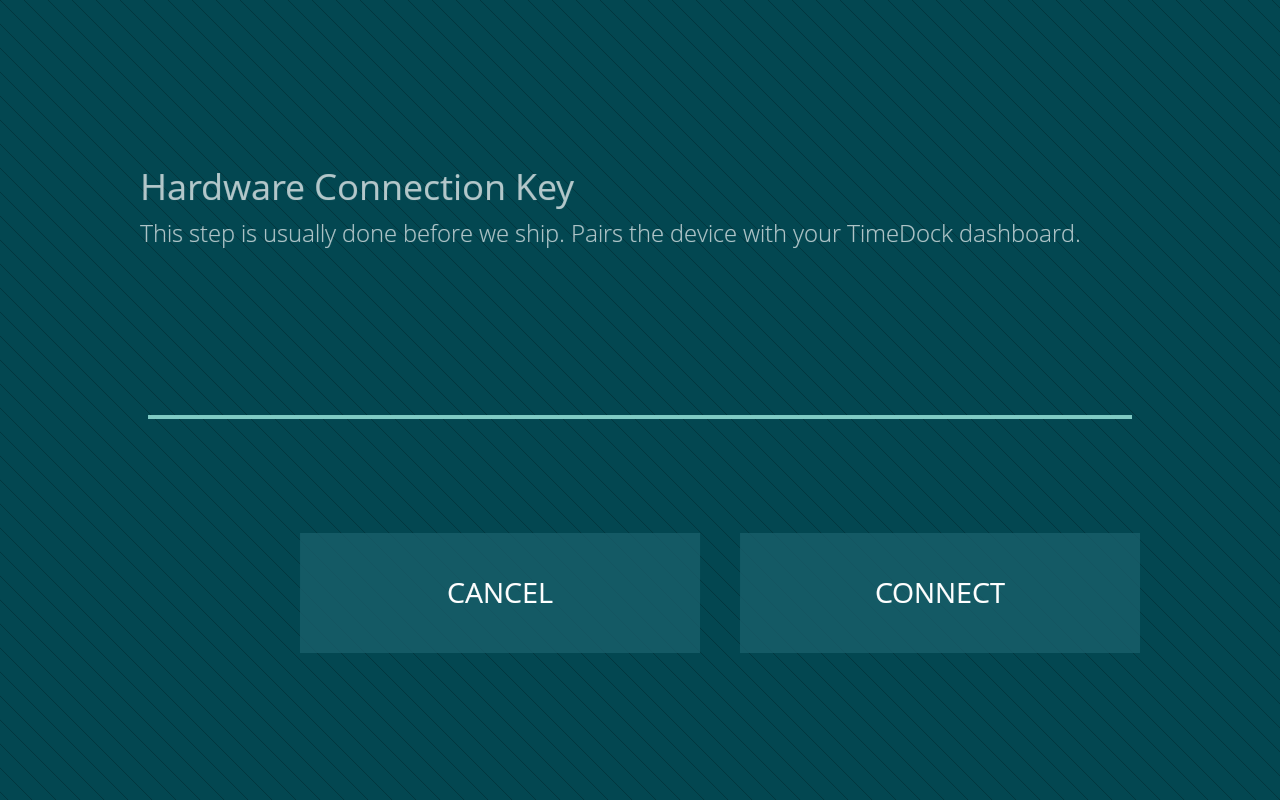
Step 4: Complete TimeTablet setup in web dashboard
Once the connection key has turned green on your web dashboard screen, click the Finish button. Your TimeTablet will now be added to your list of devices and you can now manage the permissions and settings from the Setup > Devices page.