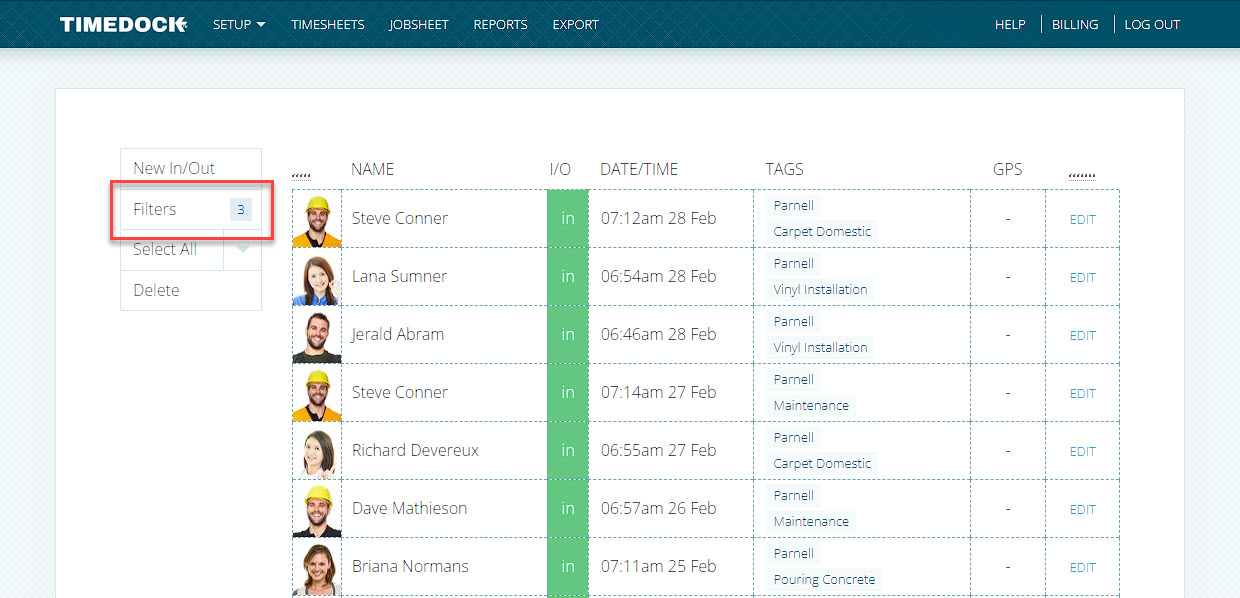Filtering time entries
Last updated - Feb 27, 2024 at 3:10PM
To search and filter through a list of clock entries, first log in to your TimeDock web portal and click on View recent In/Outs on the left-hand menu of the home screen.
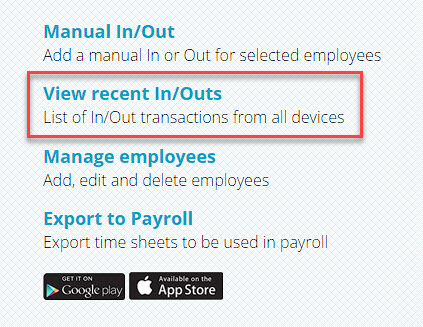
By default, this screen will list the top most recent 500 time entries for your entire TimeDock account. To filter and search for specific entries, click on Filters in the left-hand menu. In the pop-up that appears, click the green Add Filter button to view a list of available filters to apply.
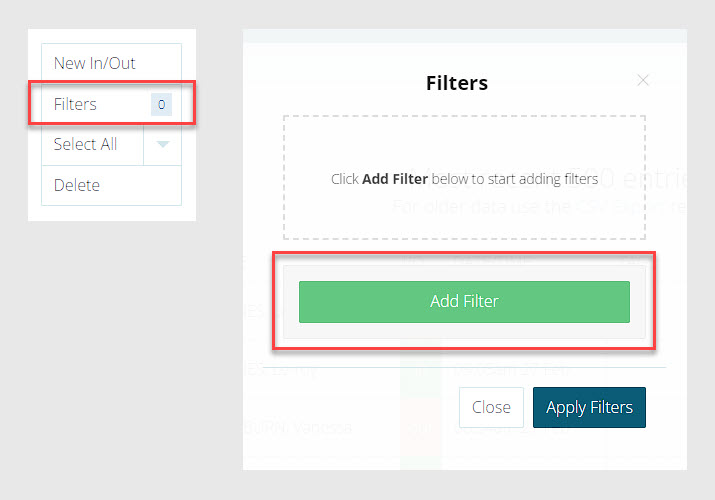
Click on a filter type to add it to your list of selected filters, then enter a filter value (or multiple values if applicable). Repeat for any additional filters you'd like, and when ready to apply, click the Apply Filters button in the bottom right-hand corner of the pop-up.
In the example below, we have chosen to filter the time entries to show all employees who have clocked in to the Parnell project between 6am and 8am within any date range.
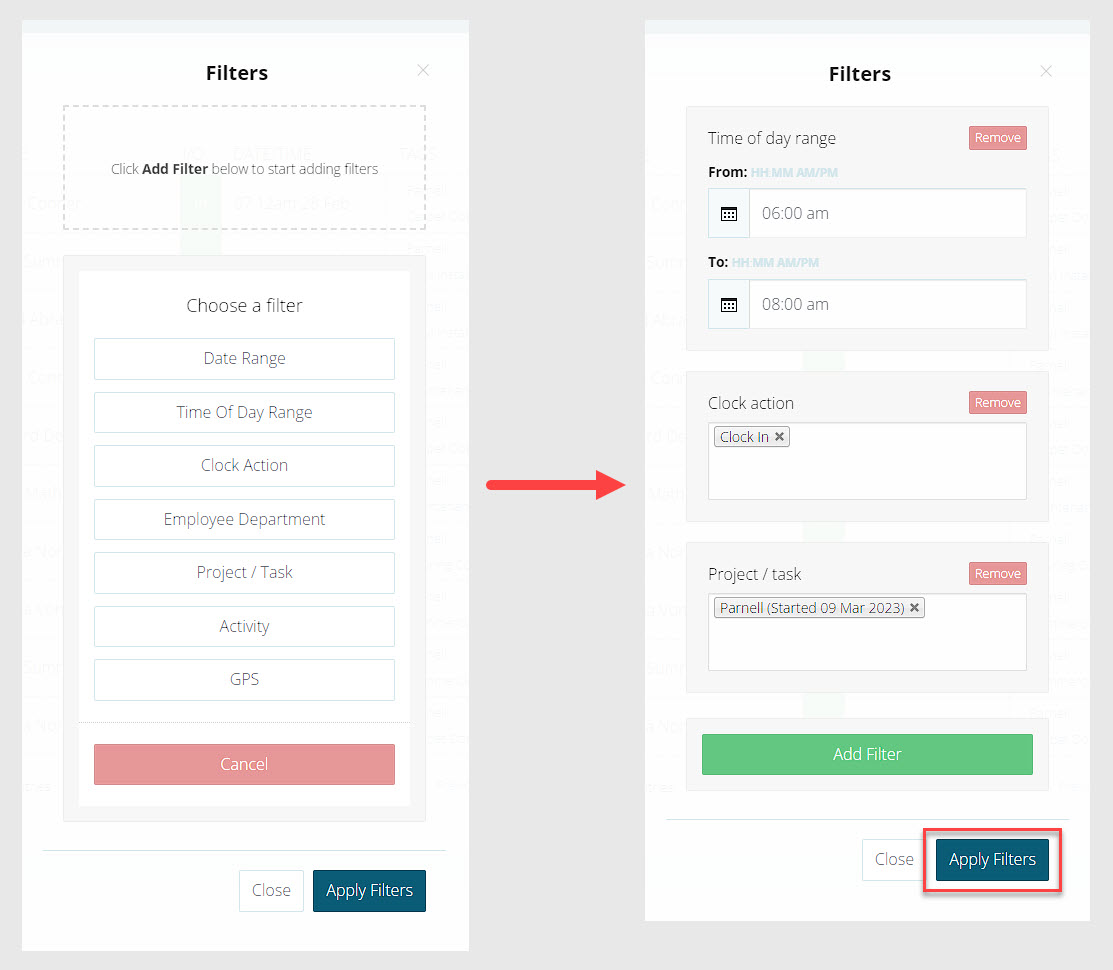
The filtered time entries will be listed on screen. The Filters option in the left-hand menu will display the number of applied filters next to it, and you can click on this button to add, change, or remove any of your filters.